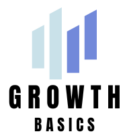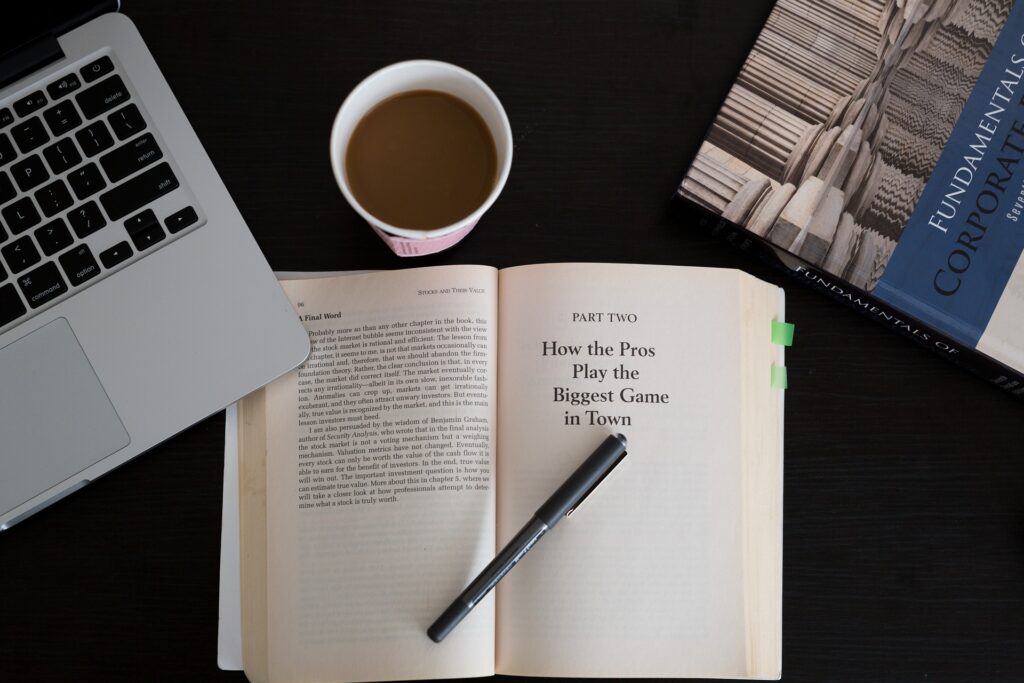Discord has become one of the most popular communication platforms, bringing together communities, gamers, educators, businesses, and hobbyists. Whether you are looking to connect with like-minded individuals, host virtual events, or build an engaged community, Discord provides an interactive and versatile space for communication.
If you are new to Discord, this beginner’s guide will walk you through the fundamentals, including setting up your account, joining servers, customizing your profile, and navigating the interface. By the end, you will have everything you need to get started with Discord confidently.
Table of Contents
- What is Discord?
- Creating Your Discord Account
- Joining a Discord Server
- Setting Up Your Profile
- Exploring Discord’s Interface
- Conclusion
What is Discord?

Discord is a free communication platform that combines text, voice, and video chat into an interactive and engaging environment. Originally designed for gamers, it has expanded into a platform for businesses, hobby groups, educators, and more. Users can create or join Discord servers, which are organized communities where members can interact through text channels, voice calls, and video meetings.
Key Features of Discord
- Text Channels – Structured chat spaces for discussions, announcements, and collaborations.
- Voice Channels – Real-time voice communication with members.
- Video Chat & Screen Sharing – Ideal for meetings, live streams, and community engagement.
- Bots & Automations – Automated tools that enhance server functionality.
- Custom Roles & Permissions – Control access and moderation within a server.
Discord’s flexibility makes it a powerful tool for both casual and professional use.
Creating Your Discord Account
Before you can join servers and interact with communities, you will need to create a Discord account.
How to Sign Up for Discord
- Visit Discord’s Website
- Go to discord.com and click “Login” in the top right corner.
- If you do not have an account, select “Register” instead.
- Complete the Registration Form
- Enter your email address, username, password, and date of birth.
- Choose a strong password to protect your account.
- Verify Your Email
- Check your email inbox for a confirmation link from Discord.
- Click the link to activate your account.
- Download the Discord App (Recommended)
- While you can use Discord in a web browser, downloading the desktop or mobile app provides a better user experience.
- The app is available for Windows, macOS, Linux, iOS, and Android.
Joining a Discord Server
A Discord server is a virtual space where communities gather to chat, collaborate, and share content. There are two ways to join a Discord server:
- Using an Invite Link (For Private & Public Servers)
- Using Discord Discovery (For Public Servers)
Joining a Server via Invite Link
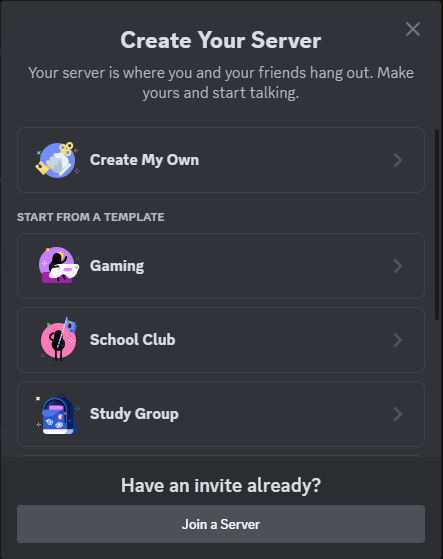
Many Discord servers require an invite link for access. Here is how you can join a server using an invite:
- Obtain an Invite Link
- An invite link typically looks like this: discord.gg/example
- You can find invite links on social media, community websites, or directly from a server admin.
- Enter the Invite Link in Discord
- Open Discord and click the “+” (plus) icon in the left sidebar.
- Select “Join a Server” and paste the invite link.
- Explore the Server
- Once inside, review the rules and introduce yourself if there is a welcome channel.
Pro Tip: You can find invite links for public servers on Disboard and Discord.me, which list thousands of communities across different interests.
Joining a Server via Discord Discovery
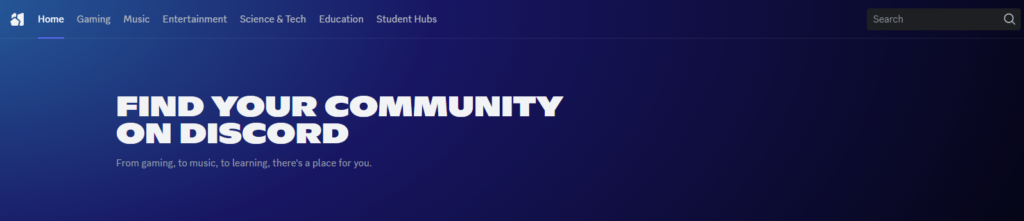
If you do not have an invite link but are looking for new communities to join, Discord offers a server discovery feature where you can browse and search for public servers.
How to Use Discord Discovery
- Open the Server Discovery Tool
- Click the “Explore Public Servers” icon (a compass symbol) on the left sidebar.
- Browse or Search for a Server
- Use the search bar to find servers related to your interests (e.g., gaming, music, technology, education).
- Join a Server
- Click on a server to preview it.
- If it looks like a good fit, select “Join Server” to become a member.
Pro Tip: Verified and partnered servers are officially recognized by Discord and typically provide high-quality, well-moderated communities.
Setting Up Your Profile
A well-customized profile makes it easier for others to identify and connect with you.
How to Customize Your Profile
- Access User Settings
- Click the gear icon (⚙) next to your username in the bottom-left corner.
- Edit Your Profile
- Upload a profile picture (avatar).
- Set a custom status (e.g., “Available for gaming sessions”).
- Adjust Privacy & Security Settings
- Control who can send you friend requests and messages to ensure a safe experience.
Exploring Discord’s Interface
Discord’s layout is intuitive but can feel overwhelming at first. Here is a quick breakdown of the interface:
Navigating Discord
- Left Sidebar – Displays all the servers you have joined.
- Main Chat Window – Shows messages and conversations in the selected channel.
- Right Sidebar – Lists online members in the server.
- Voice & Video Controls – Appears when joining a voice channel.
- Settings (⚙) – Adjust account settings, notifications, and privacy preferences.
Pro Tip: Use keyboard shortcuts for faster navigation. For example, Ctrl + K (or Cmd + K on Mac) brings up the Quick Switcher, allowing you to jump between servers and channels instantly.
Conclusion
Discord is a versatile and powerful platform that allows users to connect, communicate, and build communities around shared interests. Whether you are joining an existing server or creating your own, understanding the basics of Discord will help you get the most out of the platform.
Now that you have your account set up and know how to join servers, it is time to start engaging with communities that match your interests.
Would you like to learn more about growing your Discord community? Check out our related articles:
Creating Engaging Discord Events: Tips, Ideas, and Tools for Building an Active Community
Using Discord Analytics Tools to Measure Community Growth